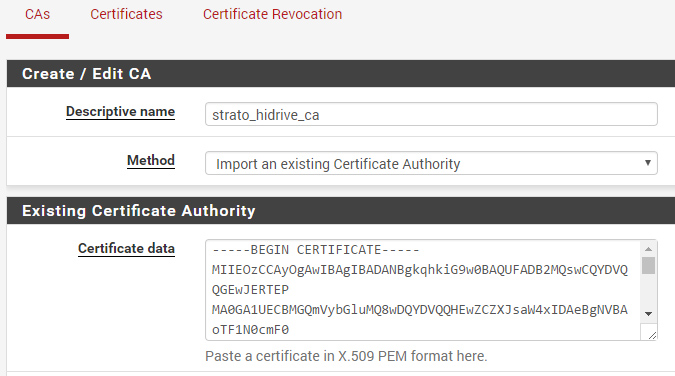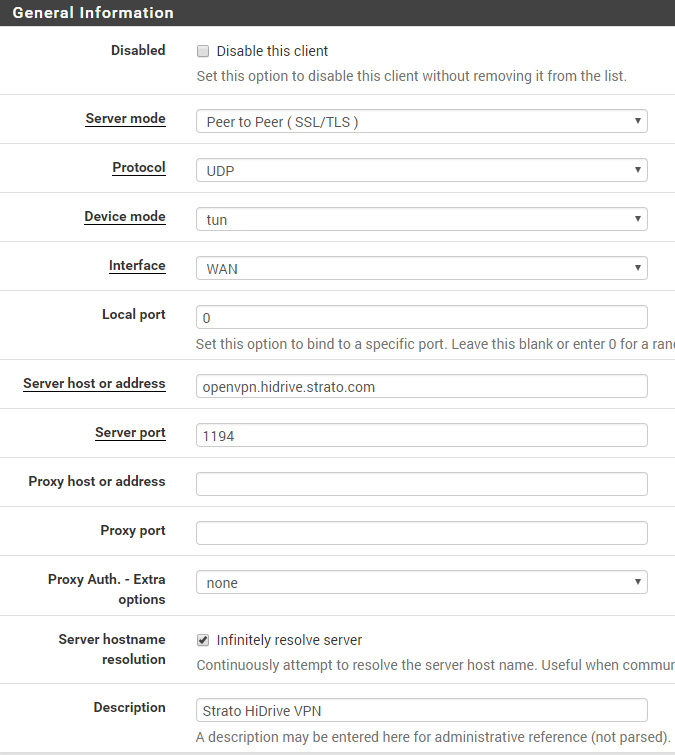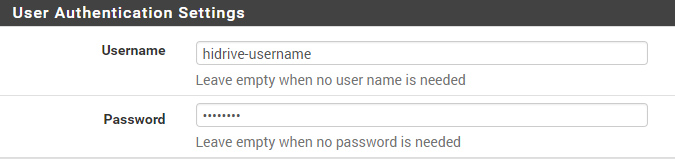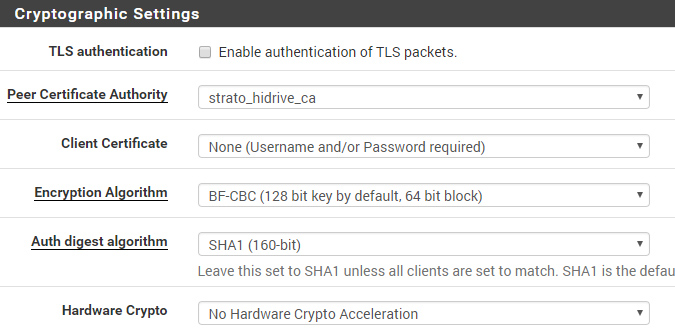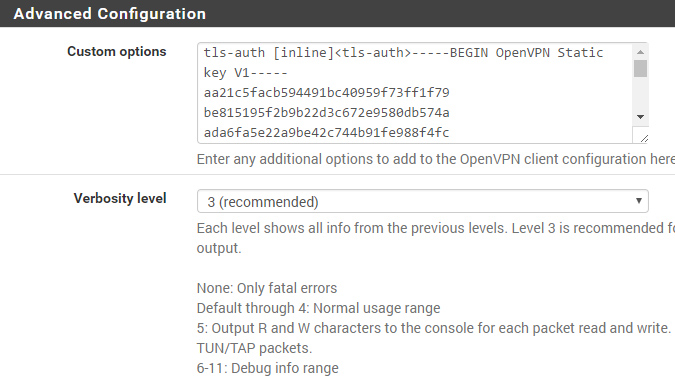Install Debian Stretch 10 on HPE Microserver GEN10 | Update
microserver, amd, opteron, x3216 x3418 x3421
Pure DEBIAN :)#
The HPE Microserver GEN10 is an impressive piece of rock-solid hardware. Of course… ILO is missing compared to GEN8 but for most use-cases thats not a real issue.
Debian buster runs nearly out-of-the-box using the netinstall image via USB Stick or network boot. The following tweaks are required to run it flawlessly:
No Graphics after running the installer#
The firmware package firmware-linux-nonfree is required for the AMD APU. Adding “nomodeset” to kernel command line may also work as mentioned on debian.org
IOMMU Error#
You may notice a iommu error on boot: the iommu is disabled by default – to enable it add the following parameters to your grub config:
File: /etc/default/grub
GRUB_CMDLINE_LINUX="amd_iommo=on iommu=pt"
Run update-grub2 to apply the changes and reboot the system – press F2 within the boot menu and to open the BIOS/UEFI menu. The iommu has to be enabled in Chipset -> GFX Configuration -> IOMMU.
In case you didn’t run any VMs on the maschine consider to keep iommu disabled – otherwise the SATA ports (Marvell 88SE9230) on the front become unusable!
CPUInfo#
Just FYI
# cat /proc/cpuinfo processor : 0 vendor_id : AuthenticAMD cpu family : 21 model : 96 model name : AMD Opteron(tm) X3418 APU stepping : 1 microcode : 0x600611a cpu MHz : 1300.000 cache size : 1024 KB physical id : 0 siblings : 4 core id : 0 cpu cores : 2 apicid : 16 initial apicid : 0 fpu : yes fpu_exception : yes cpuid level : 13 wp : yes flags : fpu vme de pse tsc msr pae mce cx8 apic sep mtrr pge mca cmov pat pse36 clflush mmx fxsr sse sse2 ht syscall nx mmxext fxsr_opt pdpe1gb rdtscp lm constant_tsc rep_good acc_power nopl nonstop_tsc extd_apicid aperfmperf pni pclmulqdq monitor ssse3 fma cx16 sse4_1 sse4_2 movbe popcnt aes xsave avx f16c rdrand lahf_lm cmp_legacy svm extapic cr8_legacy abm sse4a misalignsse 3dnowprefetch osvw ibs xop skinit wdt lwp fma4 tce nodeid_msr tbm topoext perfctr_core perfctr_nb bpext ptsc mwaitx cpb hw_pstate ssbd ibpb vmmcall fsgsbase bmi1 avx2 smep bmi2 xsaveopt amd_ibpb arat npt lbrv svm_lock nrip_save tsc_scale vmcb_clean flushbyasid decodeassists pausefilter pfthreshold avic overflow_recov bugs : fxsave_leak sysret_ss_attrs null_seg spectre_v1 spectre_v2 spec_store_bypass bogomips : 3593.06 TLB size : 1536 4K pages clflush size : 64 cache_alignment : 64 address sizes : 48 bits physical, 48 bits virtual power management: ts ttp tm 100mhzsteps hwpstate cpb eff_freq_ro acc_power [13]
Power consumption#
- IDLE: about 15Watt with a weak powerfactor of ~0.41 (sata boot ssd; no hdd)
Cryptsetup benchmark#
# Tests are approximate using memory only (no storage IO).
PBKDF2-sha1 798003 iterations per second for 256-bit key
PBKDF2-sha256 1126290 iterations per second for 256-bit key
PBKDF2-sha512 1038194 iterations per second for 256-bit key
PBKDF2-ripemd160 529049 iterations per second for 256-bit key
PBKDF2-whirlpool 373424 iterations per second for 256-bit key
argon2i 4 iterations, 638239 memory, 4 parallel threads (CPUs) for 256-bit key (requested 2000 ms time)
argon2id 4 iterations, 639177 memory, 4 parallel threads (CPUs) for 256-bit key (requested 2000 ms time)
# Algorithm | Key | Encryption | Decryption
aes-cbc 128b 532.4 MiB/s 1417.2 MiB/s
serpent-cbc 128b 68.2 MiB/s 231.7 MiB/s
twofish-cbc 128b 128.6 MiB/s 203.6 MiB/s
aes-cbc 256b 429.0 MiB/s 1177.7 MiB/s
serpent-cbc 256b 78.3 MiB/s 234.3 MiB/s
twofish-cbc 256b 138.3 MiB/s 204.9 MiB/s
aes-xts 256b 848.9 MiB/s 853.7 MiB/s
serpent-xts 256b 246.4 MiB/s 227.9 MiB/s
twofish-xts 256b 195.3 MiB/s 202.2 MiB/s
aes-xts 512b 760.8 MiB/s 769.9 MiB/s
serpent-xts 512b 247.6 MiB/s 227.3 MiB/s
twofish-xts 512b 193.9 MiB/s 201.1 MiB/s